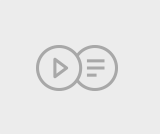
RubiStar is a simple and easily customizable rubric creation tool.
- Subject:
- Education
- English Language Arts
- History
- Math
- Science
- Social Studies
- Material Type:
- Assessment
- Author:
- Rubistar
- Date Added:
- 09/26/2019
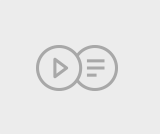
RubiStar is a simple and easily customizable rubric creation tool.
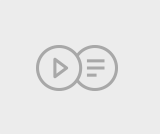
A great free video creation tool, including screen capture.
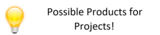
This is a variety of ideas for ways students can share their learning.
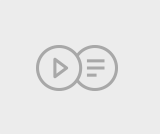
Student examples are grouped by age.
Examples of products are included for Pre-K right through Grade 12.
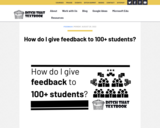
This resource from Ditch That Textbook looks at assessment and how we can provide feedback in the most manageable, effective and efficient way possible.
Find great examples and strategies in the following areas:
- Whole-class feedback
- Triaged feedback
- Student self feedback
- Peer feedback
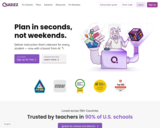
"Free self-paced quizzes to review, assess, and engage—in class and at home."
This is a great formative assessment tool that makes learning and reviewing feel like a game.
This tool is great for students when working individually (compared to Kahoot! and Quizlet where the class plays together). Kids could do them at a station, centre or even for homework.
Turn your assessment into a game!
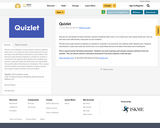
Anyone can use Quizlet to study and learn content created by other users, or to create your own custom study sets. You can also share sets with friends, classmates or your students.
The best way to get started on Quizlet as a student or a teacher is to search for sets made by other Quizlet users. Students and teachers create new study sets all the time, so it's quite likely that you'll be able to find what you're looking for.
This is a great tool for formative assessment. Students can work in groups and compare answers and learn from one another.
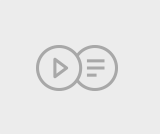
Learn how to use Microsoft Reading Progress a student and teaching guide. This guide gives you a full rundown of how to use Microsoft Teams with your learners. The video will also show students how to use reading progress and how to submit this. As a teacher this video will guide you all of the features of Microsoft Teams Reading Progress. A teacher and student guide. This how to guide shows you how to enable Microsoft Teams Reading Progress.
Reading Progress is a free tool built into Microsoft Teams Assignments designed to support and track reading fluency in your class. Students record their reading on camera and submit it to you. As you mark and return their work, data is automatically collected and organized in Insights, helping you spend more time with students and less time analyzing data.
With Reading Progress, educators can:
•Save time by creating reading fluency assignments for either the entire class or for individual students to complete independently.
•Visualize reading progress thanks to integration with the Education Insights dashboard.
•Engage students in independent practice on their own time.
Learn how to use Reading progress by creating an assignment in Microsoft Teams.
Personalize based on student needs, Student View, Built-in Immersive Reader technology, Students build independence and self-awareness, Educator View , Turn Auto-Detect on/off, Add feedback. Teams Insights and Analytics, Track student progress over time, Find patterns and class trends
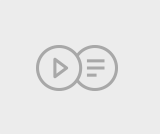
"You can create customized rubrics for primary, elementary, middle, and high school.
When you make a rubric, you can use default text for a variety of existing performances, or create your content from scratch."
Sample rubrics for a variety of subjects are available.
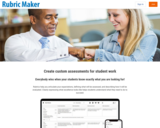
Create custom assessments for student work using this tool.
It takes time to create a quality rubric, but this is where the Rubric Maker can help. When you pull-down a component to add to your rubric, assessment criteria is populated for each level! The text is fully-editable so you can customize for the needs of your classroom.
The free membership allows you to create rubrics, save them, print them and export a PDF file.
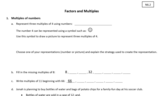
The resource Sample Math Outcome Questions: An Assessment Resource for Teachers:
GRADES 1 to 9 NOW AVAILABLE.
*provides possible questions, sample responses and rubrics for classroom instruction and assessment is not mandatory.
*was created to support the teaching and learning of mathematics. It can be adapted by teachers to meet the individual needs of their students.
*can be used before, during and/or after classroom instruction as formative or summative assessment(s).
*is designed to elicit responses that inform teachers’ understanding of the skills and concepts that students need to know, understand and are able to do.
This resource primarily assesses students using written response. Indicators that include terms such as research or collect data (for example) are ideally assessed by means other than a written response. Subsequently, teachers must keep in mind that using this resource provides only one of many forms of evidence that teachers collect to report on student achievement of the outcome.
Each resource includes the outcome, indicators, sample assessment and answer key.
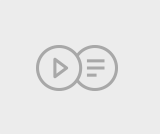
A free extension for Google Chrome.
More than 12 million people use Screencastify to easily record, edit, and share videos. Try it out and see what the hype's about.
Check out the tutorial on how to use this tool @ https://www.youtube.com/watch?v=ZY_AACU4Uj0 . Copy and paste this URL into your browser to get lots of great tips.
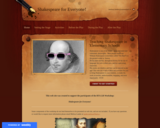
This resource is full of activities to be done before, during and after reading a play (at grade level!).
Shakespeare was meant to be seen and celebrated! The approach should be fun and engaging - and open to even our young students.
All activities can be edited to suit your grade level and meet your needs. Many of these would also make excellent book reports for any novel!
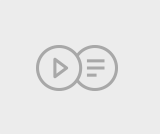
There is a paid and a free version of this tool. Teachers can sign up for free.
There are several options of pre-made lessons on this site (some are free and some cost money.) But you can also make your OWN. You can use existing PowerPoints to make presentations or lessons and add in video, quizzes, surveys, polls, etc. Kids can even draw their answers to questions.
"Nearpod is an award-winning student engagement platform with ready-to-run interactive lessons for K-12 teachers. Explore interactive lessons and interactive activities."
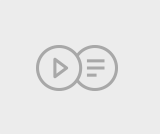
This short webinar explains how to set up and use OneNote to create student portfolios.
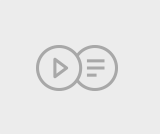
"Whether schools are using regular grades or not, teachers need to accurately assess learning while their students are at home. These are some helpful ideas to consider."
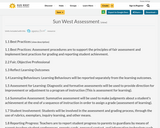
Welcome to Sun West's Supporting Assessment Wikispace
The purpose of this wikispace is to support administrators and teachers in Saskatchewan as they extend their professional learning about assessment.
This wikispace has been developed by the Sun West Assessment Committee, and the CAIT (Curriculum, Assessment, Instruction, Technology) Team
"Student assessment is a deliberate process used to provide feedback and evidence for making judgments about students' learning in relation to identified learning outcomes. Teachers guide the evaluation and reporting of student progress to parents/guardians" - Sun West Administrative Procedures 370: Student Assessment
Checkmark_CC.jpg
1.1 Assessment procedures are to support the principles of fair assessment and implement best practices for grading and reporting student achievement.
1.2 Teachers are to use a variety of assessment practices that are fair, objective, and reflect sound professional judgment.
1.3 Student grades are to reflect the level of achievement of the learning outcomes.
1.4 Learning Behaviours will be reported separately.
1.5 Diagnostic and formative assessments will be used to provide direction for improvement or adjustment to a program of instruction (This is assessment for learning).
1.6 Summative assessment will be used to make judgments about a student's achievement at the end of a sequence of instruction in order to assign a grade (assessment of learning).
1.7 Students will be involved in the assessment and grading process, through the use of rubrics, exemplars, inquiry learning, and other means.
1.8 Teachers are to report student progress to parents to guardians by means of parent-teacher-student conferences, reports cards, personal contact, and information technology such as
PowerSchool, emails, blogs, etc.
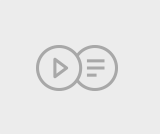
Generating Ideas:
Rapid Writing
Setting the Context (What Do My Readers Want to Know?)
Adding Content (Pass It On!)
Developing and Organizing Ideas:
Webbing, Mapping and More
Supporting the Main Idea
Adding Details
Revising and Editing:
Reorganizing Ideas
Asking Questions to Revise Writing
Peer Editing
Proofreading Without Partners
Writing for a Purpose:
Using Templates:
Writing a Procedure
Writing an Information Report
Writing a Business Report
Writing an Explanation
Posters for Instruction: Writing
Generate Ideas
Organize Writing
Revise and Edit
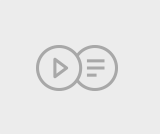
"Save, organize and share content from across the web.
Bookmark, organize and curate, collaborate and share.
You can add it as an extension to Google or download the app.
This could be used for formative or summative assessments with students to gather, organize and share ideas, pictures, videos, journals, resources...
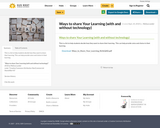
This is a list to help students decide how they want to share their learning. This can help provide voice and choice in their learning.